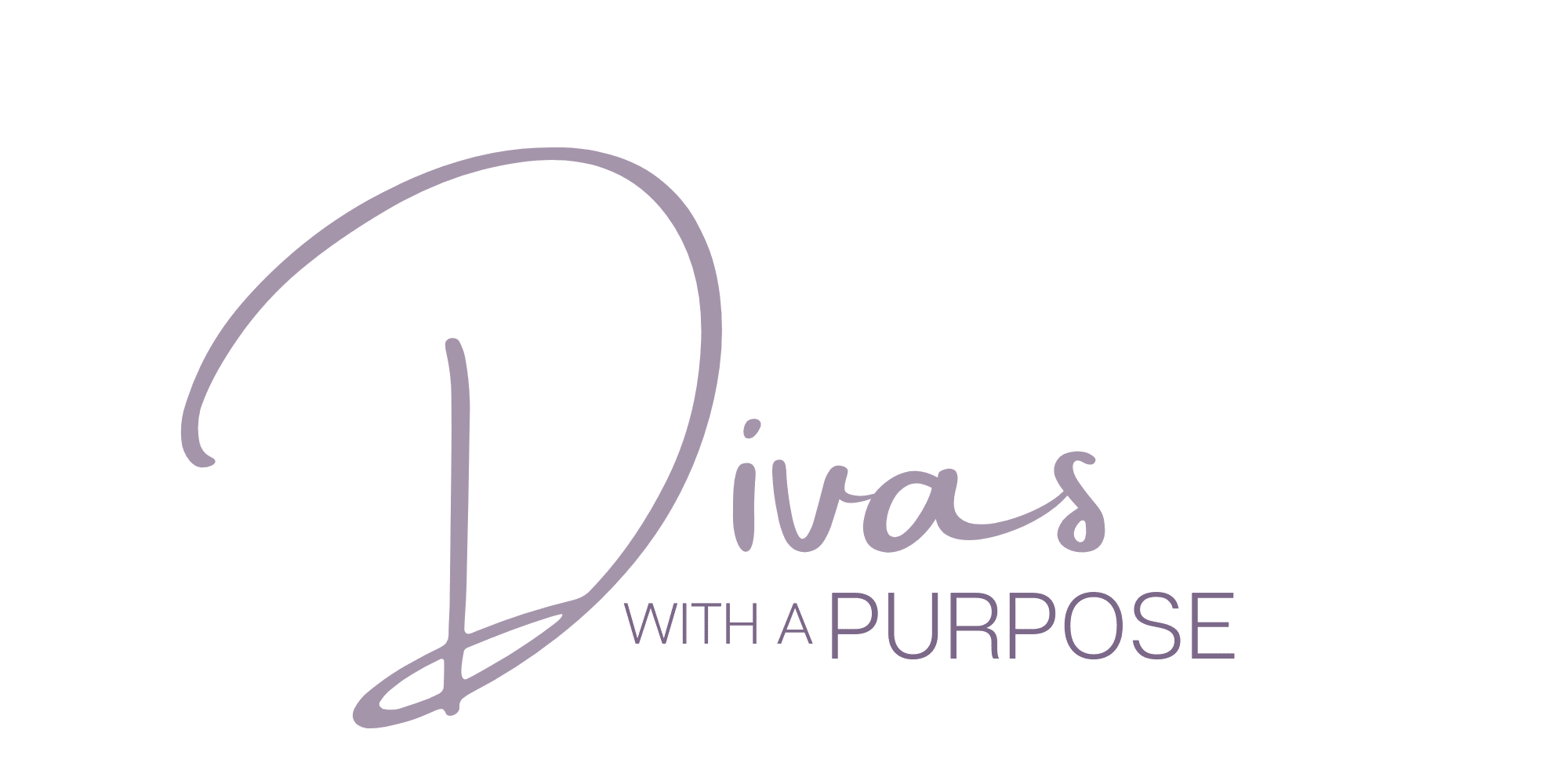An Introduction to the EasyPress 2
This is a sponsored conversation written by me on behalf of Cricut. The opinions and text are all mine.
First things first, I need to admit a few things:
1 – I am that person who does not read instructions.
2 – I am very new to this crafting life.
3 – I was excited about getting used to the Cricut products I received as a part of their ambassador program but (see 2) I am still getting my crafting life together.
With that established, I made a big whoopsie with my first project but quickly regrouped. I had an “OHHHH” this makes total sense now moment, had a great laugh own expense and then started again.
[Tweet “#NowReading: A beginner crafter’s experience with @OfficialCricut’s EasyPress 2 #cricutcreated #cricutambassador”]
Introducing the EasyPress 2

Cricut’s EasyPress 2 is the no-stress heat press. It is an efficient, safe and fast way to complete your big and small heat transfer projects.
Key features include:
– temperature control up to 400 degrees Fahrenheit
– an insulated safety base to protect your work area
– auto-shutoff after 10 minutes of inactivity
– an advanced heat plate design with a ceramic-coated surface and two unique heating elements to create edge-to-edge heat for professional-level transfers

There is also a simple project included to get acclimated to the EasyPress 2 and create a personalized storage tote for your new machine.
My Mishaps Using the EasyPress 2
I had two moments with the EasyPress 2 (yes, two of them). The first oops was placing the vinyl on the wrong side when attempting to create my first on-my-own project.
The good news is that I am not the first (or the last) to have done this so cleaning it was super easy to do.
Simply unplug the machine and let it cool off a smidge. Use a soft rag dampened with water and mild soap (I used dish detergent) and carefully wipe down your EasyPress.

There was still some residue left so I used a non-scratch scouring pad to gently wipe down the heat plate. I followed up with a quick wipe down with a clean and dry cloth. That was followed by a huge breath of relief and I was back in action.

Now it was time to have another learning experience. I re-created the design using my Cricut Explore Air2 and … it did not click that I needed to remove the extra vinyl around my print out.
Typing it up I realize that the sample project I originally created should have been a big clue. Remember I was still re-grouping from my first whoops!
There are no images from that experience because I was beyond frustrated with myself by that time. However, after taking a quick walk and sitting down to review the amazing videos that are on the Cricut YouTube channel I was ready to rock and roll.
Creating my first project

I carry around a self-soothing kit to help when I am having anxiety or panic attacks. I wanted to personalize it with a message that would bring comfort and peace to me when it was pulled out of my purse.
The great thing about my mishaps is that it allowed me to step back and review the design I had. I did a quick adjustment to the font in my Design Space and re-printed on bright yellow vinyl.
This time I remembered first cut around my design so ONLY what I needed to be transferred was in use. I then removed the additional vinyl so only my letters were left on the plastic protective sheet.
PreHeat Your EasyPress 2

The EasyPress 2 does not take long to heat up. Cricut has created an easy to use heat guide on their website. The guide tells you what temperature to use for your project, how long it needs heat and how firmly you should press down to complete your project. For a newbie like me, it is a huge time-saver.
You simply choose the type of material you are using for your project and for the heat-transfer. The Heat Guide will display how long to preheat, temperature and time for transfer, how much pressure to use and what temperate to peel the protective covering from your design.

The guide also lists out the supplies you’ll need, outlines the preparation and application steps, and includes care instructions for your project.

These steps were so easy to use and my first completed project came out great! I cannot wait to create more projects as I learn more about my Cricut Explore Air2 and EasyPress 2.
This Blush Cricut Explore Air2 and EasyPress 2 is available exclusively at a Hobby Lobby near you.